A nice feature of Microsoft Teams video meetings (which is different that Skype for Business video calls) is the ability to switch video cameras on the fly during a video call. This does not stop the video, it just nicely switches to the next camera.
You can just click on the “Switch Camera” button in the lower right of your own video. Or just single left click somewhere on your own video to switch to the next camera installed on your PC.
You can also click on “Choose Devices” (upper right of video screen) to select a specific camera.
Note: I’ve noticed that you may need to select your video preview panel (left click in it) so that cameras are shown in “Choose Devices” (I suspect this is a bug)
Enjoy Microsoft Teams! (and Skype for Business!)
To see more Microsoft Teams User Tips:
http://windowspbx.blogspot.com/search/label/MicrosoftTeamsUserTip
.[Video] Learn Microsoft Teams in 5 Minutes:
http://windowspbx.blogspot.com/2016/11/learning-microsoft-teams-in-5-minutes.html
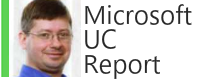

No comments:
Post a Comment
Note: Only a member of this blog may post a comment.